- The reports that you can use for reconciliation.
- How various payments are reflected in the reports.
- The types of fees that you can track in the reports.
- All reports can be downloaded in CSV and XLSX format.
- Reports can be accessed via Dashboard or API.
- Historical data is available for lifetime and can be downloaded year-wise.
- Custom date ranges are supported for all reports.
Reports overview
Steps to download reports from the merchant dashboard
- Log in to the Merchant Dashboard.
- From the left navigation menu, select Reports.
- Click on Generate New Report.
- Apply filters such as:
- Date Range: Select the reporting period for example today, last 7 days, this month.
- File Name: Enter a name for the generated report file.
- File Format: Choose the output format either CSV or XLSX.
- Click Generate Report.
- Once the report is generated, click Download to save it.
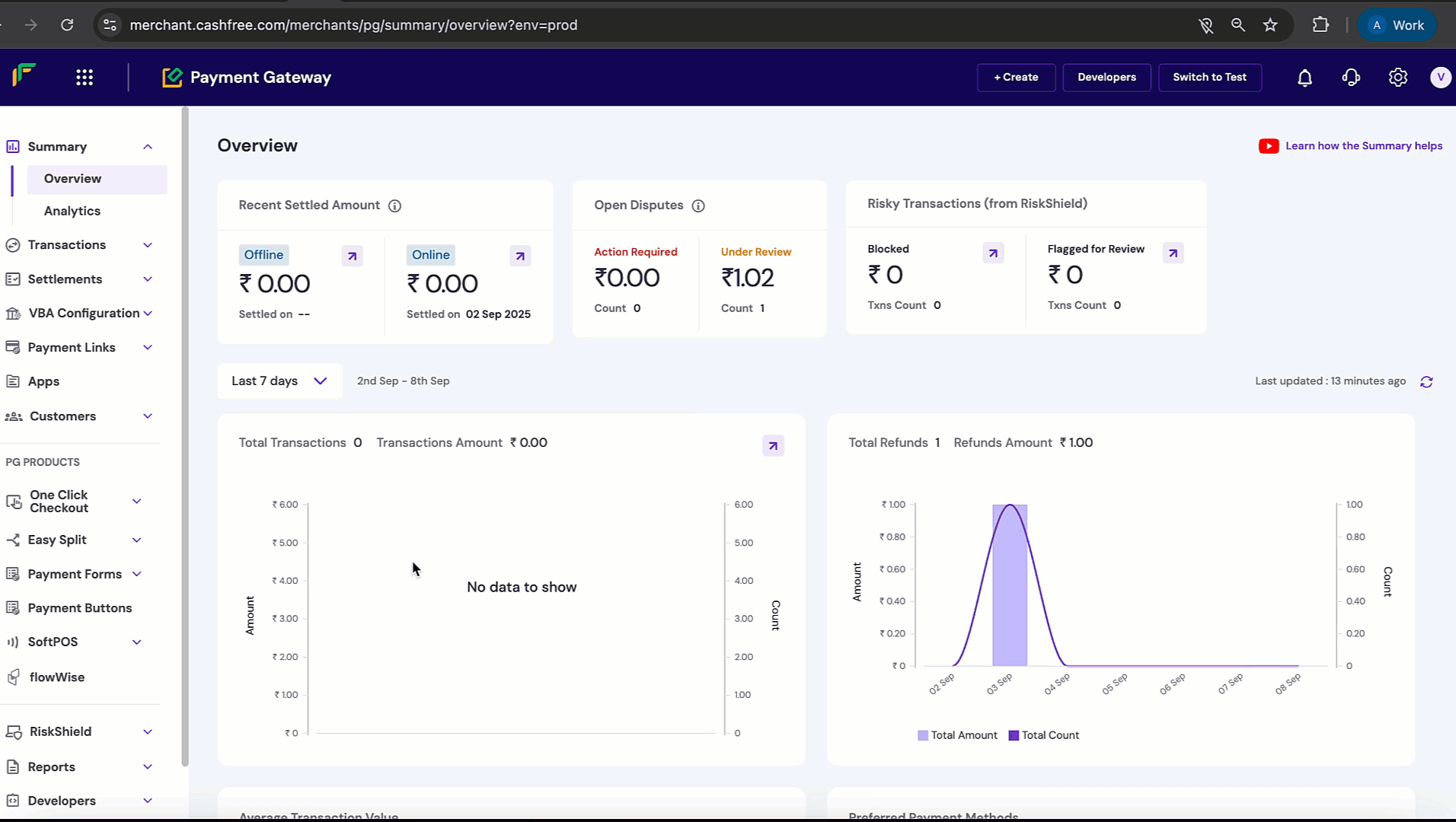
Report types
Below are the different reports available in the Cashfree Merchant Dashboard. Select a report type to view its details.Transactions Report
Transactions Report
The transaction report gives you details of all the transactions that were made for the period selected. Customer details, transaction amount, payment method, transaction status, settlement amount (if the settlement is complete), and more, are available in this report.If the transaction involves goods or services from two or more vendors, the vendor-wise payment split is also available in the transactions report.To generate new report based on transactions, the following fields has to be filled:
- Date Range: Select the reporting period such as today, last 7 days, or this month.
- File Name: Enter a name for the generated report file.
- File Format: The format in which the report has to be generated such as CSV, XLSX.
- Status: The status of the transaction. Possible values: Success, Failed.
- Gateways: Stripe, etc.
- Other flags
Settlement Recon Report
Settlement Recon Report
This report has two sections: Summary and Reconciliation Details.
- Summary: Provides a summarized view of all the settlements received from Cashfree Payments for the selected time period. It includes details like total transaction amount, settlement amount, adjustments, UTR, settlement type, and charges.
- Reconciliation Details: Shows all individual events associated with settlements for the selected time period. Events such as Payments, Refunds, Settlements, and Disputes, along with details for each event, are included in this section.
Settlements Report
Settlements Report
The settlement summary report gives you a consolidated view of all the settlements received from Cashfree Payments for the selected time-period. It includes details like total transaction amount, settlement amount, adjustments, UTR, settlement type, and more. This provides a quick high-level overview of your settlement activity.
Refunds Report
Refunds Report
The refunds report gives you details of all refunds initiated during the selected time-period. The report includes information such as refund ID, order ID, transaction and refund amount, initiation date, ARN, and refund status. This helps you track customer refunds, monitor timelines, and reconcile refund amounts.
Ledger Report
Ledger Report
The ledger report summarizes all the debits and credits that have occurred in your account for the selected time-period. For every SETTLEMENT_COMPUTE (Credit) entry in the ledger, you can view and reconcile the transaction-level details in the settlement reconciliation report. This report is useful for auditing, tracking cash flow, and verifying your account balance.
Payment Link Transactions Report
Payment Link Transactions Report
This report provides details of all payments received via Payment Links. You can view information such as customer details, payment method, transaction amount, payment status, and settlement details. The report helps you track link-based collections, monitor customer payment behavior, and reconcile Payment Link transactions with your settlements.
Payment Form Orders Report
Payment Form Orders Report
The Payment Form Orders report provides details of all orders created using Payment Forms. It includes customer details, order amount, payment status, settlement details, and timelines. This report helps you track order-level activity, monitor form performance, and reconcile order payments with settlements.
softPOS Transactions Report
softPOS Transactions Report
The softPOS transactions report captures all transactions processed via Cashfree’s softPOS devices. You can view details such as payment method (UPI, card), transaction amount, customer details, status, and settlement details. This report is useful for reconciling in-person payments, tracking device usage, and auditing softPOS collections.
Paytm Report
Paytm Report
The Paytm report provides details of all transactions processed through Paytm Wallet or Paytm UPI. It includes information such as transaction ID, order ID, customer details, transaction amount, status, and settlement details. The report helps you track Paytm payments, monitor success or failure rates, and reconcile Paytm transactions with settlements and bank statements.
Disputes Report
Disputes Report
The disputes report gives you complete visibility into all payment disputes and chargebacks raised by customers. It includes details such as dispute ID, order ID, reason code, dispute amount, date raised, and current status. This report helps you monitor open or pending disputes, review reasons for disputes, and track resolution outcomes.
Settlement Recon Offline Report
Settlement Recon Offline Report
This report provides reconciliation details for offline settlements that are manually recorded outside Cashfree’s automated systems. It includes settlement amounts, adjustments, UTRs, charges, and associated transaction details. The report helps you match offline settlement activity with Cashfree records and ensures accuracy in reconciliation.
Settlements Offline Report
Settlements Offline Report
The Settlements Offline report gives you a summarized view of settlements processed outside the automated settlement cycle. It includes settlement date, UTR, settlement amount, and adjustments. This report helps you monitor and reconcile manually handled settlements with bank credits.
Ledger Offline Report
Ledger Offline Report
The Ledger Offline report tracks offline credits and debits applied to your account. It provides details of balance adjustments, reasons for adjustments, and reconciliation data. This report helps you monitor non-automated ledger entries and ensures accurate financial records.
Riskshield Transactions Report
Riskshield Transactions Report
The Riskshield transactions report captures transactions flagged by Cashfree’s Riskshield system. It includes details such as transaction ID, customer information, risk category, reason for flagging, and status. This report helps you track potentially fraudulent or suspicious activity, monitor fraud detection alerts, and take preventive action.
Vendor Split Settlements Report
Vendor Split Settlements Report
This report provides details of settlements split across multiple vendors for a single transaction. It includes order ID, vendor IDs, vendor share amounts, settlement UTR, and adjustments. The report helps you monitor vendor payouts, ensure payout accuracy, and reconcile vendor settlements with your overall transaction flow.
Vendor Recon Report
Vendor Recon Report
The Vendor Recon report provides reconciliation details for vendor-specific settlements. It includes vendor IDs, transaction IDs, settlement amounts, adjustments, and UTRs. This report helps you match vendor transactions with settlements, verify calculations, and reconcile vendor records.
Vendor Order Recon Report
Vendor Order Recon Report
This report provides reconciliation at the order level for vendors. It includes order ID, vendor ID, transaction details, settlement amounts, and adjustments. The report helps you verify accuracy for each vendor order, track discrepancies, and reconcile orders with settlements.
Subscription Payments Report
Subscription Payments Report
The Subscription Payments report provides detailed information on recurring payments processed via subscriptions. It includes subscription ID, order ID, cycle date, transaction amount, status, and settlement details. This report helps you monitor recurring payments, track failures, and reconcile subscription collections.
Subscription Report
Subscription Report
The Subscription Report provides details of all active, inactive, and expired subscriptions. It includes subscription ID, customer details, start and end dates, renewal information, payment method, and status. This report helps you manage subscription lifecycles, track renewals and cancellations, and analyse subscription trends.