- Understand different settlement types and cycles.
- Track settlement status and processing details.
- Review charges, deductions, and settlement breakdowns.
- Troubleshoot delayed settlement issues.
Quick reference
The following questions address common tasks and concerns when managing settlements through the Merchant dashboard.Settlement types and cycles
Settlement types and cycles
Cashfree offers multiple settlement options to meet different business cash flow requirements.
- Standard settlements (T+2 cycle): Default settlement where funds are credited two business days after transaction, excluding weekends and holidays.
- Instant settlements: Access funds within 15 minutes instead of waiting for the standard T+2 cycle.
- On-demand settlements: Transfer funds instantly including holidays for a small fee, providing 24/7 access to your money.
Example timing: Transaction on Friday, June 3 → T+1: Monday, June 6 → T+2: Tuesday, June 7
Tracking settlement status
Tracking settlement status
You can monitor settlement status and view detailed processing information directly from the dashboard. Complete these steps to check settlement status: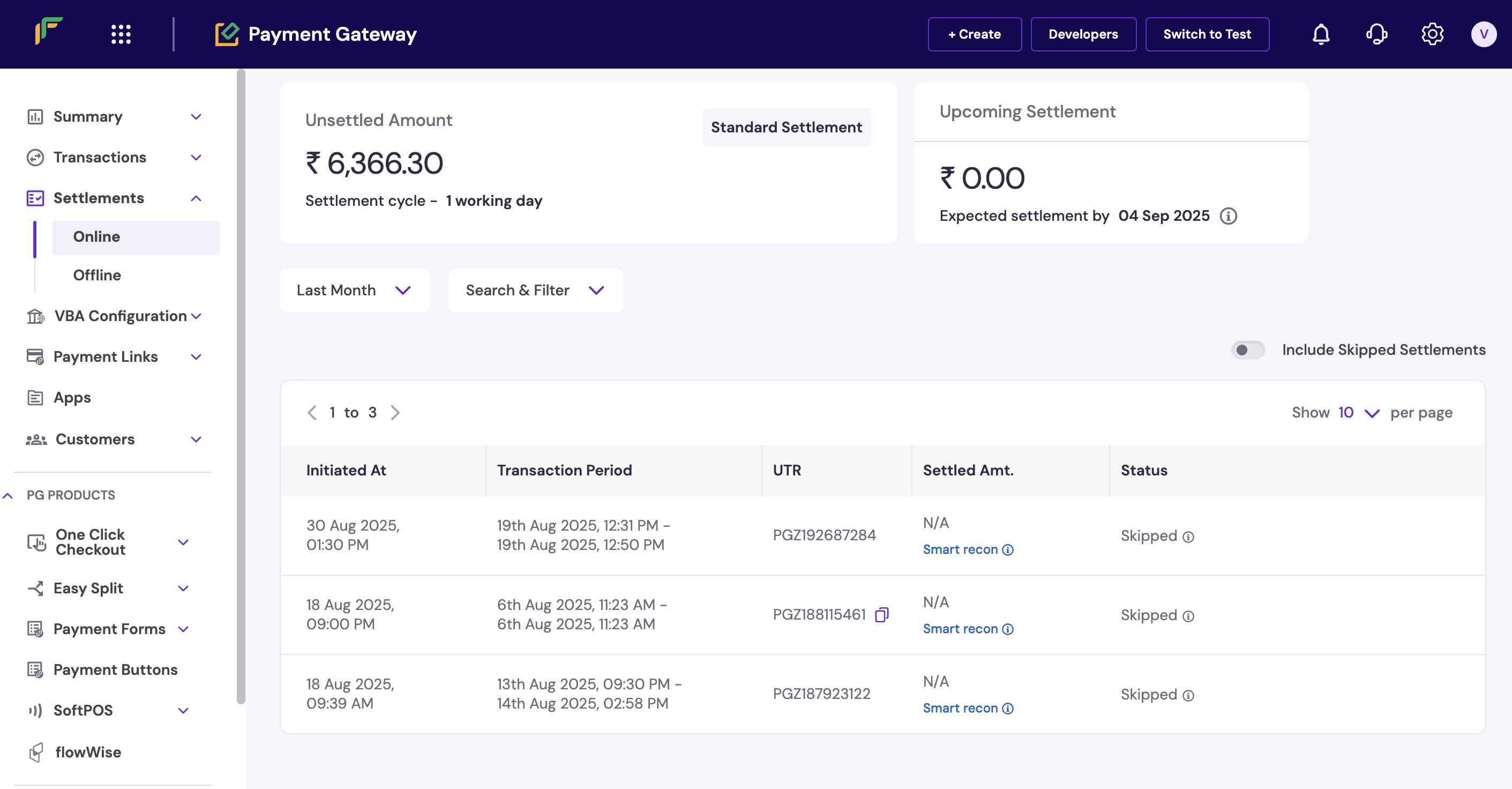
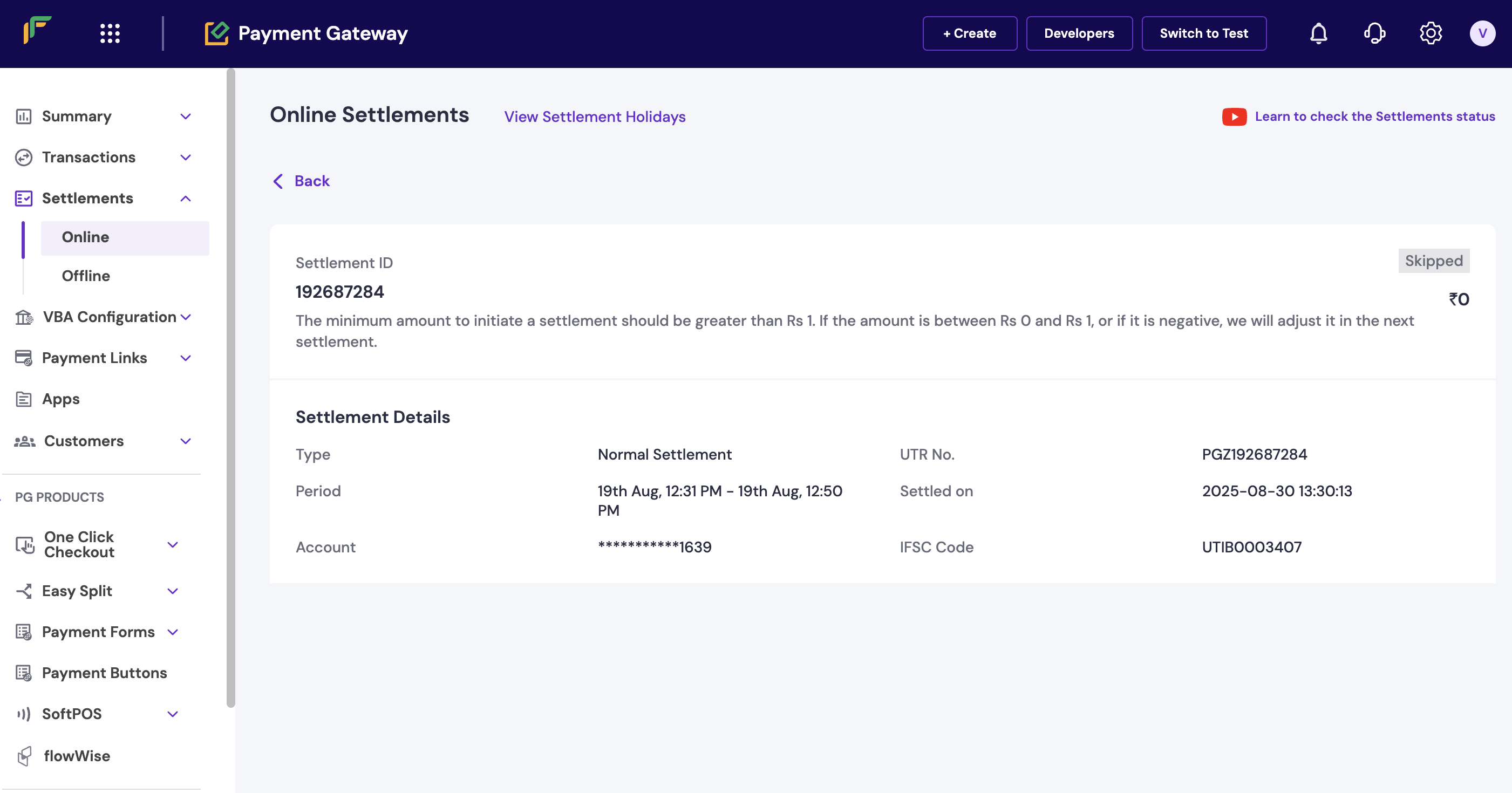
- Log in to the Merchant Dashboard.
- Go to Payment Gateway
- Select Settlements > Online.
- Apply filters to view pending or processed settlements.
- Click the UTR to view details for a specific settlement.
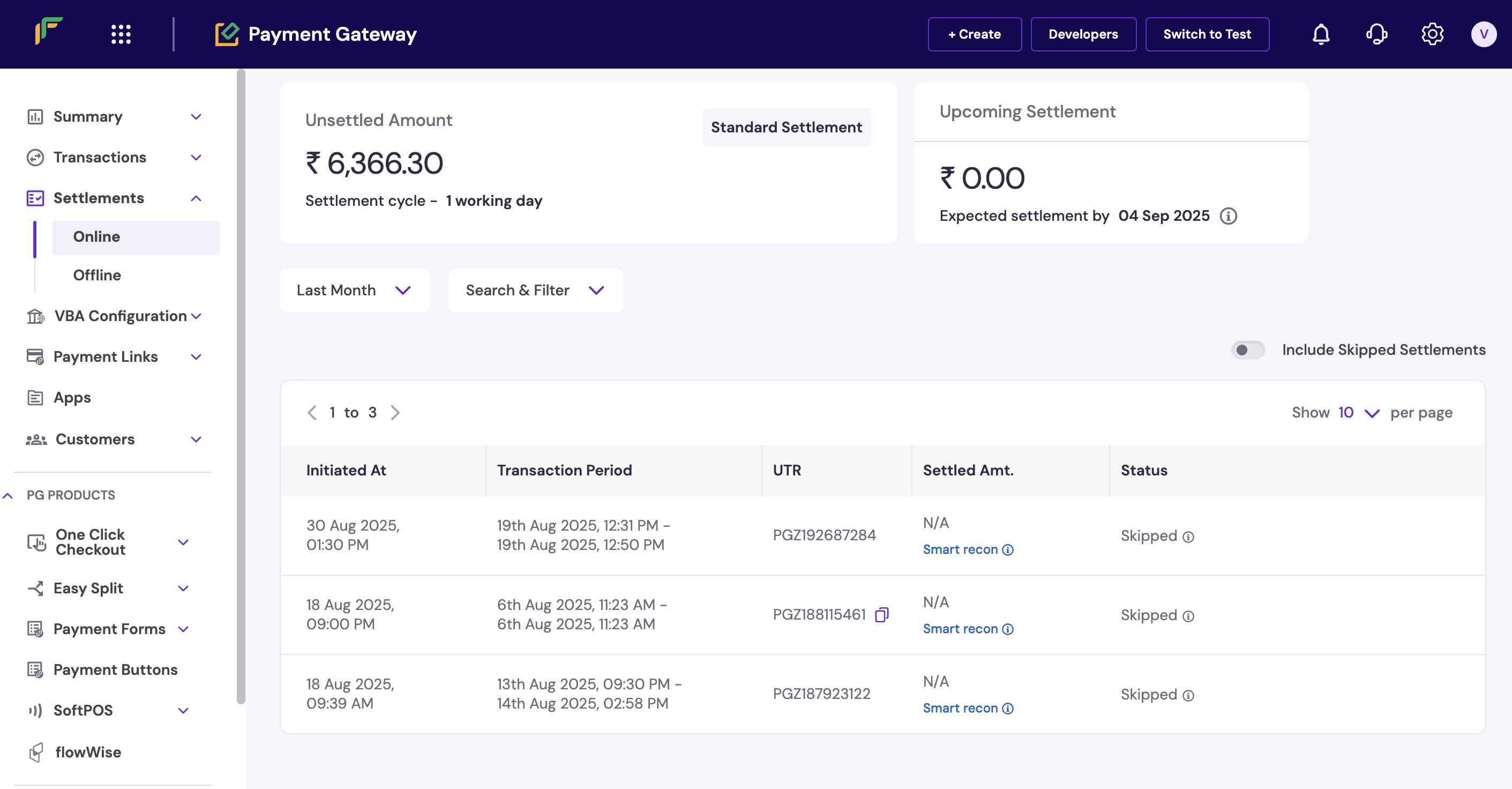
Settlement dashboard overview
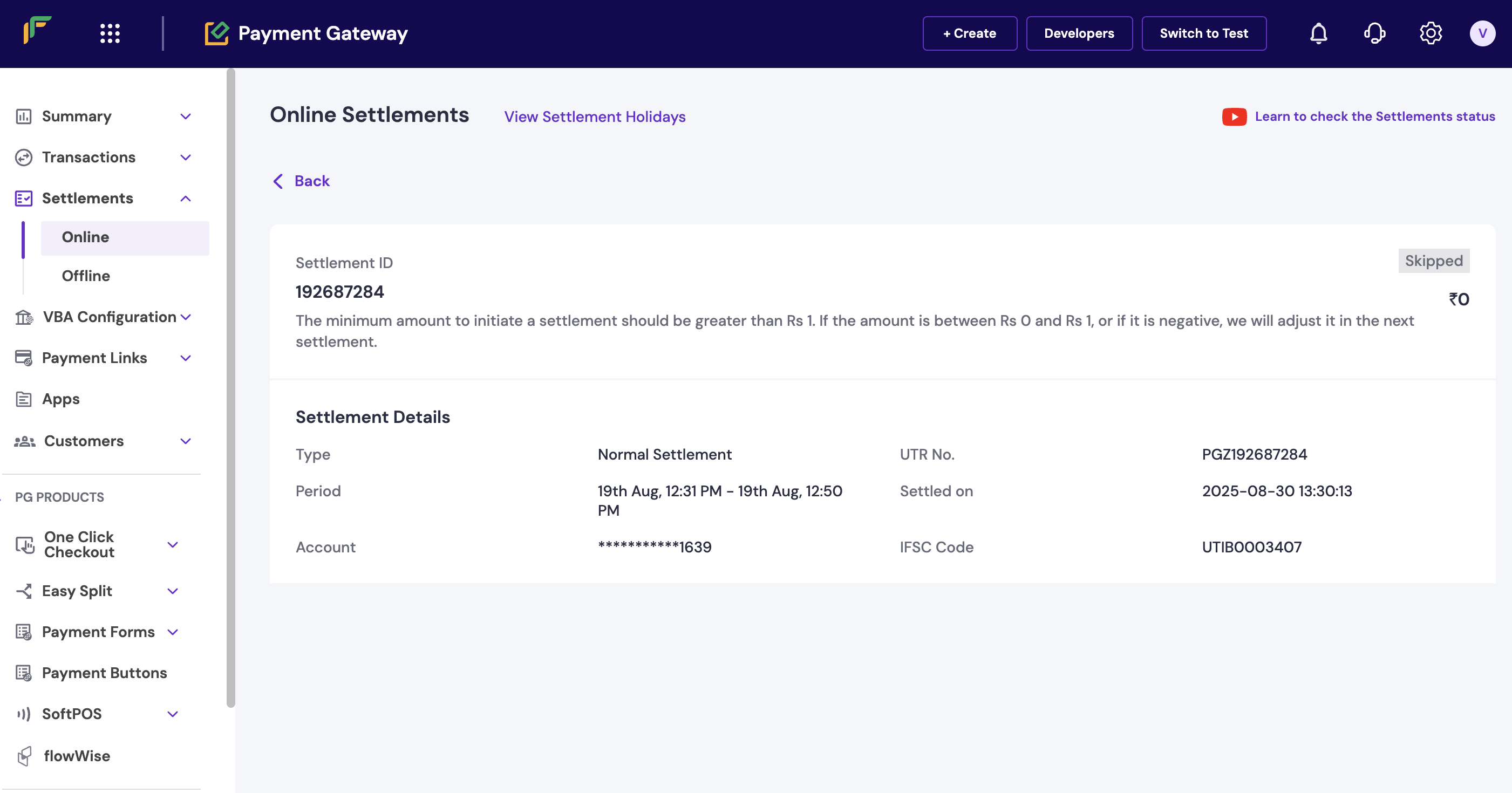
Detailed settlement view
- Pending: Settlement initiated but not yet processed.
- Processed: Settlement completed and funds transferred.
- Failed: Settlement couldn’t be completed.
Settlement charges and deductions
Settlement charges and deductions
The dashboard provides detailed breakdowns of all charges and deductions applied to your settlements. Complete these steps to review settlement charges: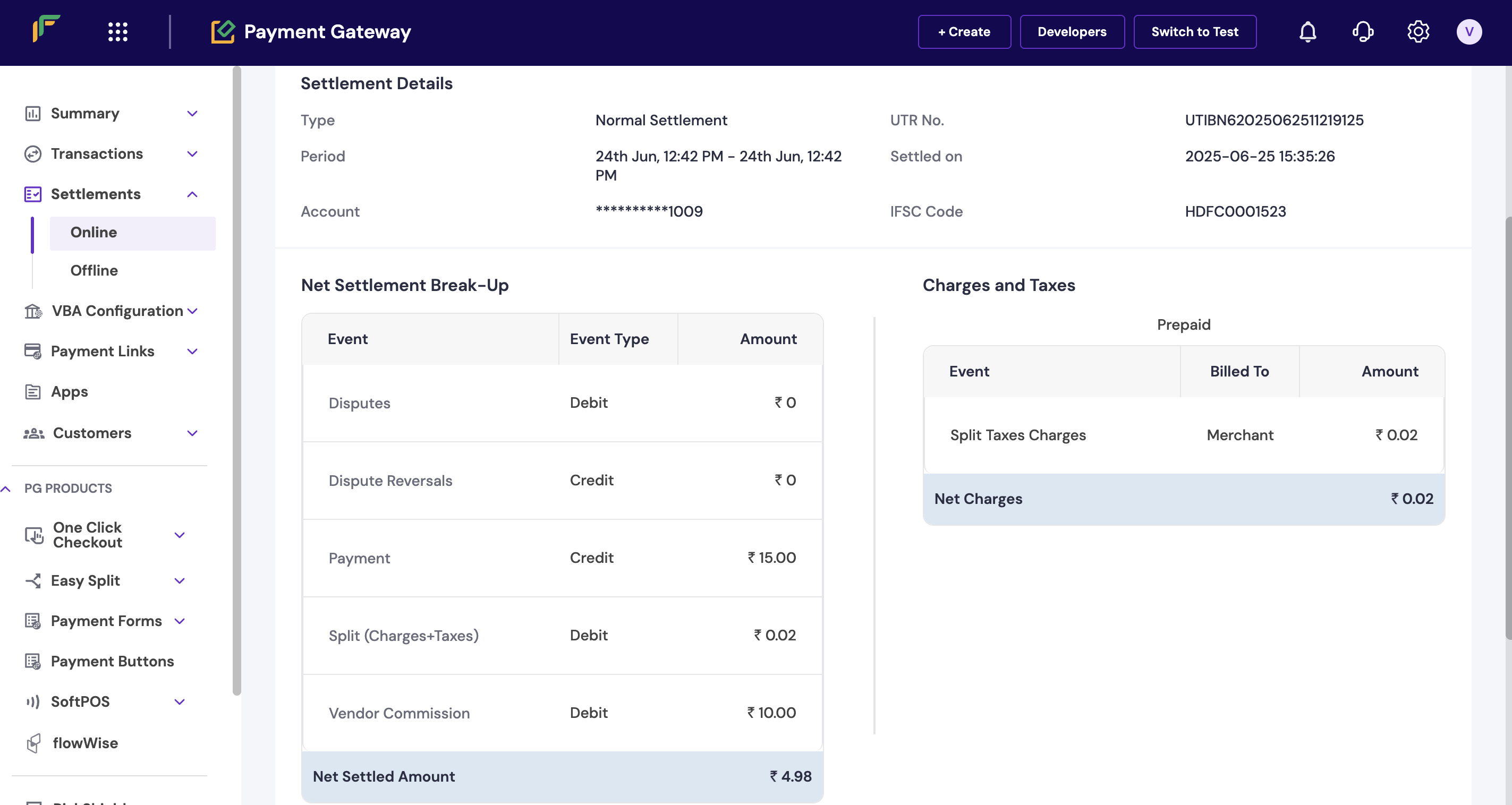
- Log in to the Merchant Dashboard.
- Go to Payment Gateway > Settlements > Online.
- Select a settlement from the list.
- Review the charges and explanation section for detailed breakdown.
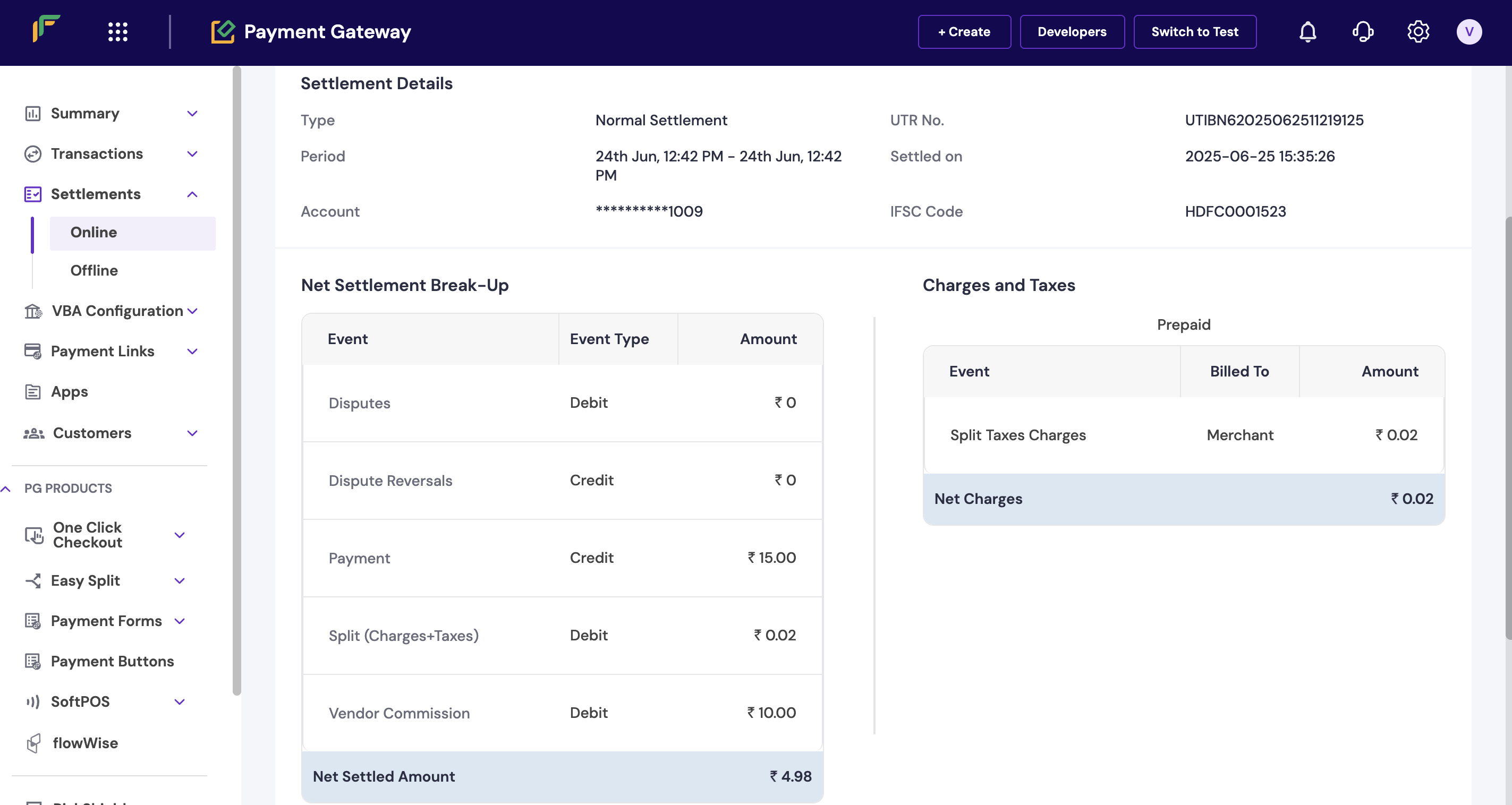
Settlement charges breakdown
- Transaction fees: Payment processing charges.
- Gateway fees: Platform usage charges.
- Refund deductions: Refunds processed during the settlement period.
- Adjustment charges: Any account adjustments or corrections.
Instant settlement limits
Instant settlement limits
You can monitor your daily instant settlement limits and usage directly from the dashboard. Complete these steps to view instant settlement limits: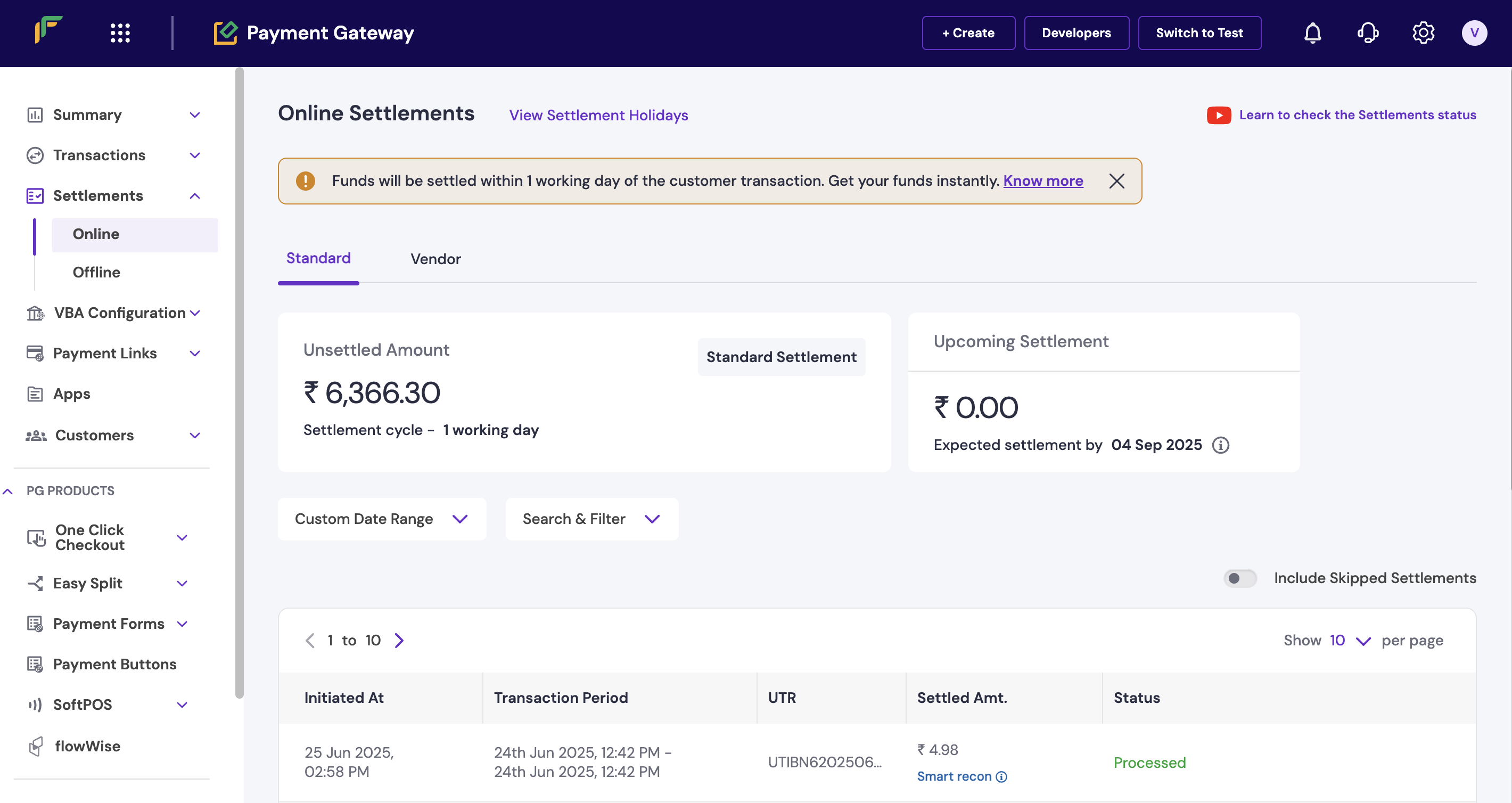
- Log in to the Merchant Dashboard.
- Go to Payment Gateway > Settlements > Online.
- Review instant settlement limits and current usage in the limits section.
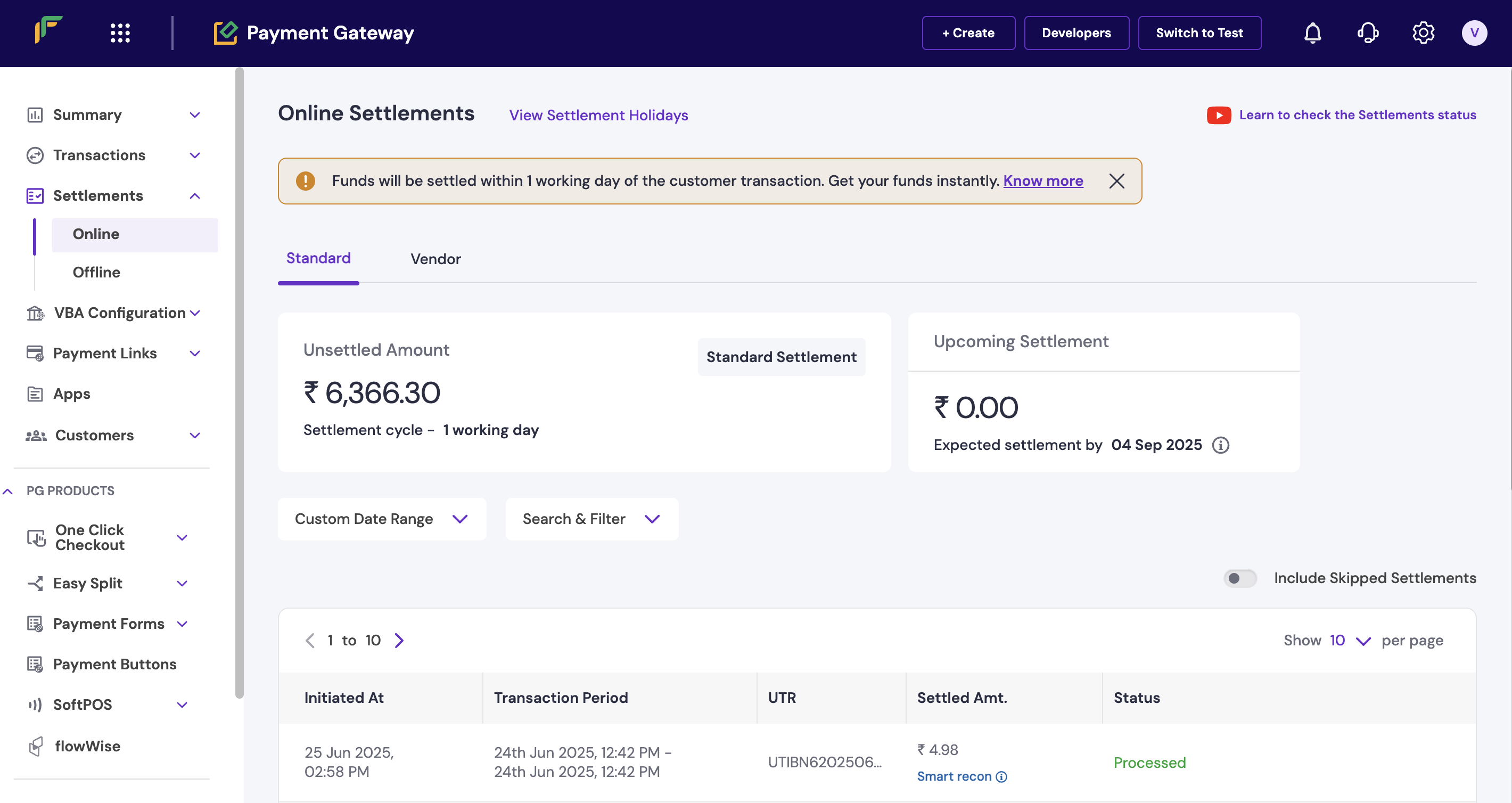
Instant settlement limits
- Daily limit: Maximum amount available for instant settlements.
- Used today: Amount already settled instantly.
- Available balance: Remaining instant settlement capacity.
Bank holidays and settlement timing
Bank holidays and settlement timing
Settlement timelines exclude weekends and bank holidays, which can affect when you receive funds. Complete these steps to view the holiday calendar: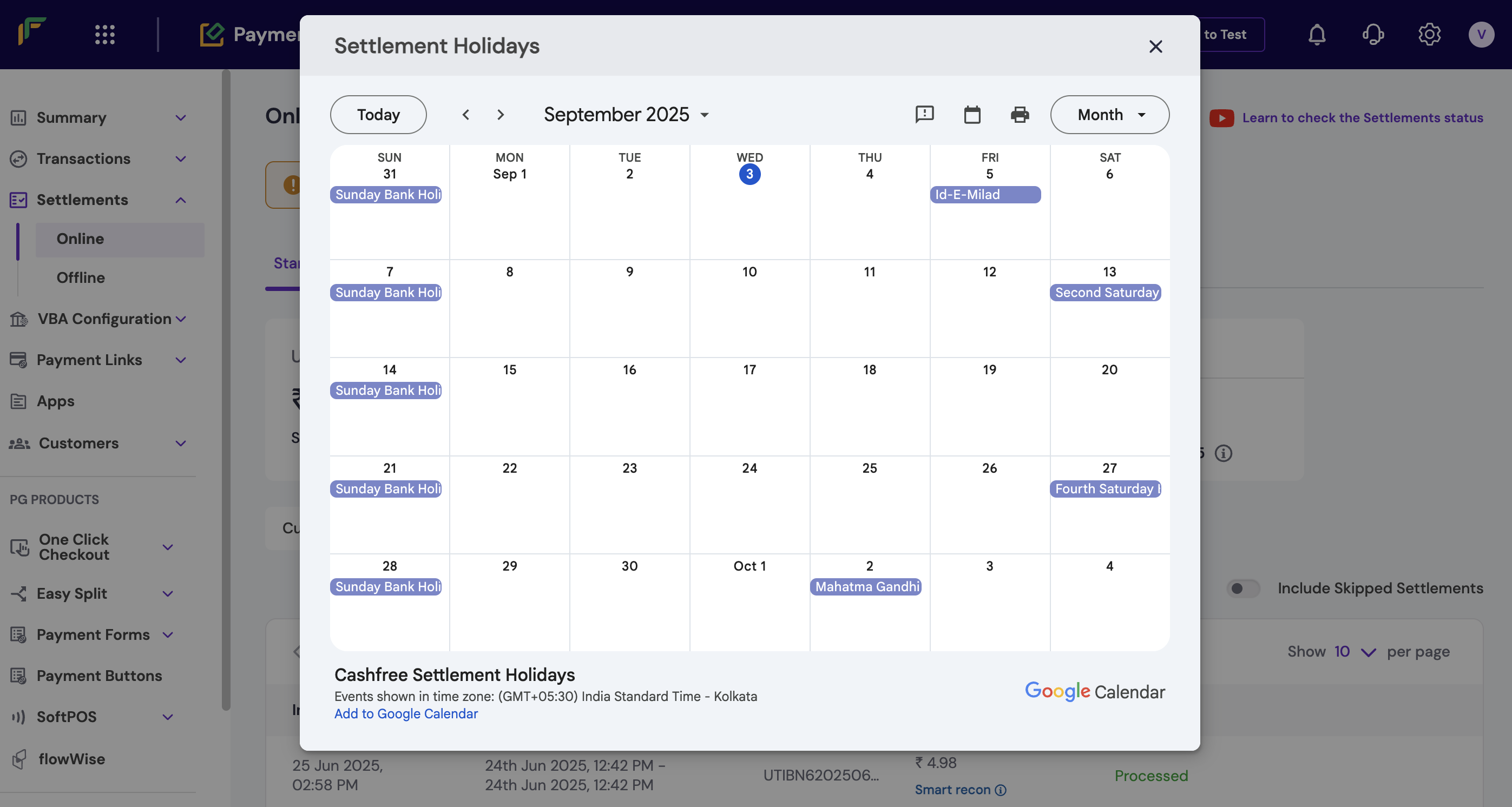
- Log in to the Merchant Dashboard.
- Go to Payment Gateway > Settlements > Online.
- Click View settlement holidays to see the complete holiday list.
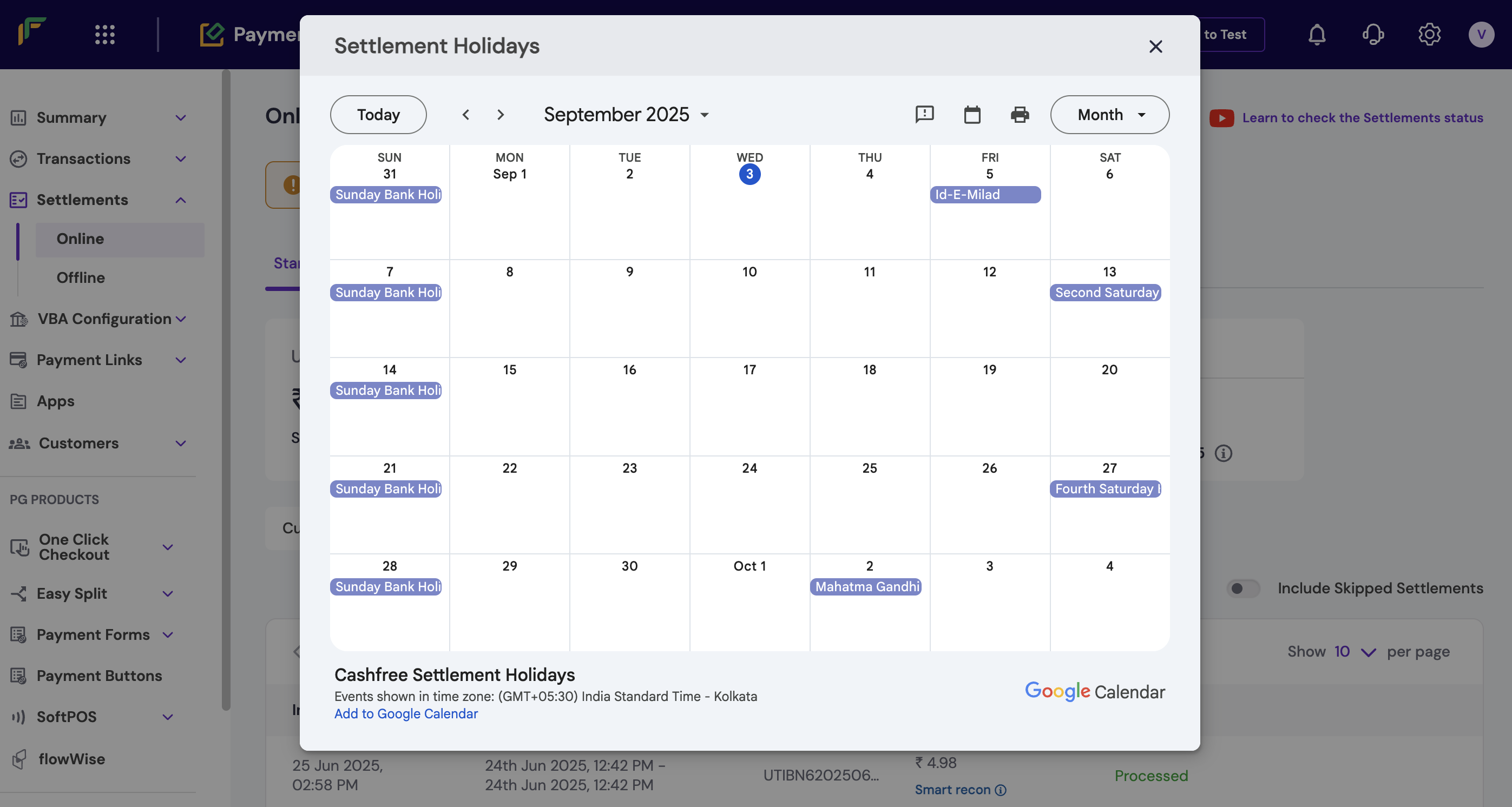
Bank holiday calendar
During bank holidays, T+1 and T+2 cycles are extended by the number of non-working days. Instant and on-demand settlements remain available.
Troubleshooting settlement delays
Troubleshooting settlement delays
If settlement funds haven’t been credited to your account, follow these troubleshooting steps:
- Verify transaction details: Check the transaction date and status in the dashboard. Successful transactions settle after deductions as per the configured cycle.
- Confirm settlement cycle: Verify your settlement cycle: T+1, T+2, instant, or on-demand configuration.
- Check settlement status: Review the settlement status in the dashboard to confirm processing completion.
- Contact bank if needed: If settlement is marked as processed but funds aren’t reflected, wait up to two additional business days or contact your bank using the ARN/settlement reference number.
Next steps
After familiarising yourself with settlement management basics:- Configure settlement webhooks for real-time settlement notifications.
- Set up automated settlement tracking via APIs.
- Review comprehensive settlement reports for financial reconciliation.
- Explore instant settlement options for improved cash flow.