Merchant dashboard flow
You can verify passports directly through the Cashfree Merchant Dashboard using the following steps:- Log in to the Merchant Dashboard.
- Navigate to Other Official Documents > Passport Verification.
- Enter the passport number and date of birth.
- Click Verify to fetch the passport details and status.
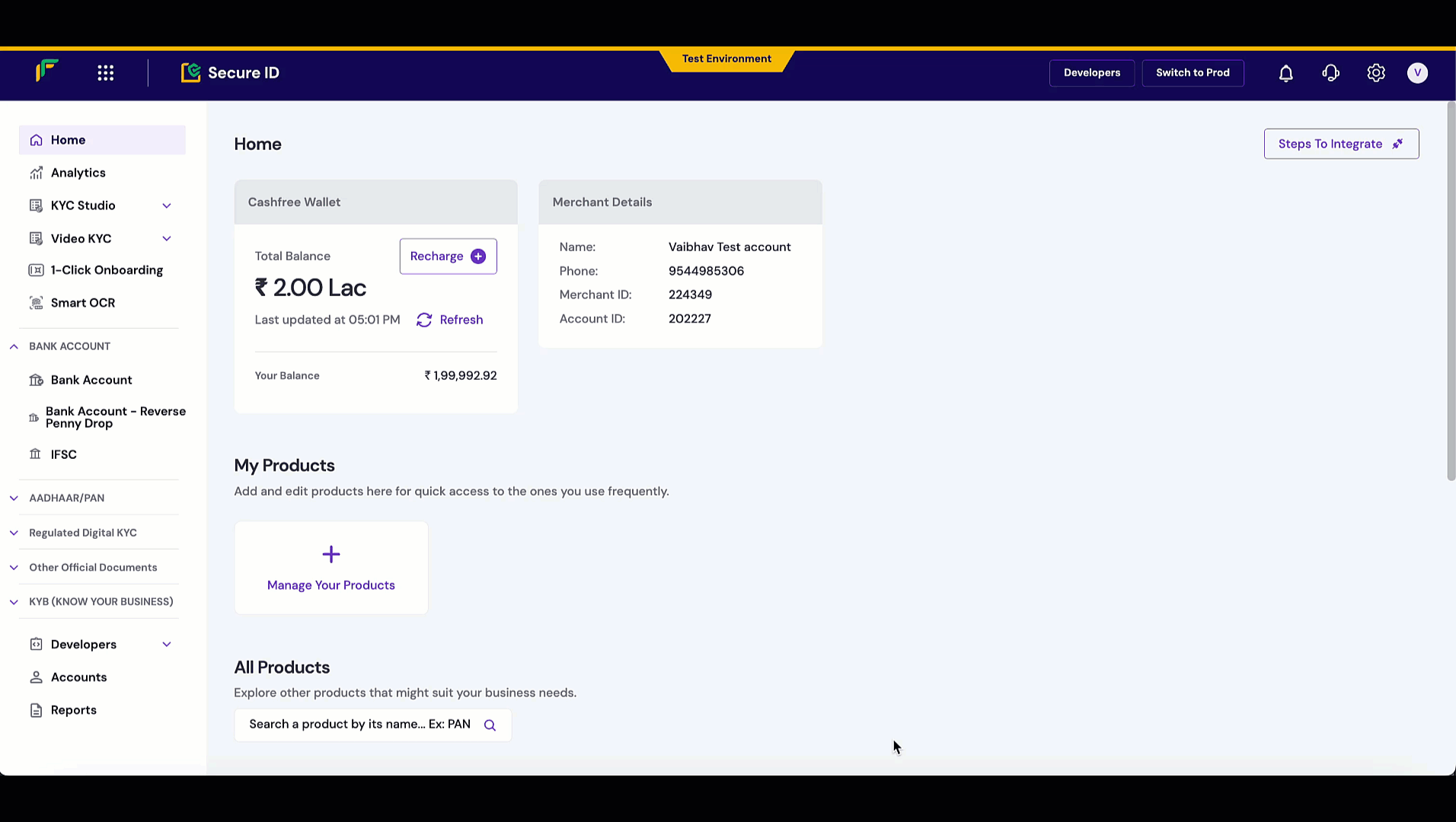
Batch verification via dashboard
To verify passports in batches using the Merchant Dashboard:- Log in to the Merchant Dashboard.
- Select Upload File under the Passport Verification section.
- Upload a CSV containing multiple passport file numbers and DOBs.
- Retrieve results for all uploaded entries.
Smart OCR for passport verification
You can verify passport details by uploading a scanned passport or its image using Smart OCR. The steps to use SMART OCR for verification are as follows:- Log in to the Merchant Dashboard.
- Upload either the clear front or back side of the passport as an image or PDF.
- Passport number, holder’s full name, surname, given names
- Date of birth, gender, nationality, issuing city and date, expiry date
- MRZ or the Machine-Readable Zone lines for automated verification
- Birth city, country code, and application type
Smart OCR is useful for scan or upload based or assisted workflows where users can’t manually input passport details.
See Passport Verification API Documentation for request and response structures and sample payloads.